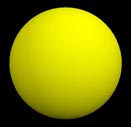VPython basics: Difference between revisions
No edit summary |
|||
| (13 intermediate revisions by 2 users not shown) | |||
| Line 1: | Line 1: | ||
This is a beginning overview to vPython with some basic syntax and functions. | This is a beginning overview to vPython with some basic syntax and functions. | ||
| Line 14: | Line 12: | ||
4. Click the blue Create New Program. | 4. Click the blue Create New Program. | ||
===Computer Installation=== | |||
To install VPython simply follow the instructions in the links given below. After the installation is completed just open the VIDLE for Python (usually there is a shortcut created on your desktop) and start typing your code. | To install VPython simply follow the instructions in the links given below. After the installation is completed just open the VIDLE for Python (usually there is a shortcut created on your desktop) and start typing your code. | ||
| Line 36: | Line 36: | ||
::from visual import *</code> | ::from visual import *</code> | ||
The first line enables float division, so 3 / 2 = 1.5 (not 1) and the second line enables graphics module to plot your 3D simulation. | The first line enables float division, so 3 / 2 = 1.5 (not 1) and the second line enables graphics module to plot your 3D simulation. | ||
When you reach the point where graphing is needed, you will need this line of code below the ones above: | |||
<code> | |||
::from visual.graph import * | |||
</code> | |||
===Variables=== | ===Variables=== | ||
A variable is the name given to a chosen value. Variables can be manipulated, changed, or renamed within vPython. | A variable is the name given to a chosen value. Variables can be manipulated, changed, or renamed within vPython. | ||
| Line 44: | Line 50: | ||
This assigns the variable x the number 5. | This assigns the variable x the number 5. | ||
'''''Note:''''' The equal sign does not mean equal. Think of it more as | '''''Note:''''' The equal sign does not mean equal. Think of it more as an assignment. | ||
Python allows allows you to redefine variables | Python allows allows you to redefine variables | ||
| Line 60: | Line 66: | ||
x = 2 | x = 2 | ||
x = x + 1 | x = x + 1 | ||
x += 1</nowiki> | |||
In this case, we have taken the original value of x and added one to it. If you call x again, its value will now be 3. This will be helpful in loops. | |||
In this case, we have taken the original value of x and added one to it. If you call x again, its value will now be 3. The third method performs the exact same action as the second method. It just contains different syntax. This will be helpful in loops. | |||
===Creating VPython Objects=== | ===Creating VPython Objects=== | ||
| Line 106: | Line 114: | ||
To run VPython code simply press F5. While running your code you will see the visual module and a shell (a place where all print out information is displayed) | To run VPython code simply press F5. While running your code you will see the visual module and a shell (a place where all print out information is displayed) | ||
===Loops=== | ===Loops=== | ||
There are two types of loops that can be | There are two types of loops that can be used in Python: [https://wiki.python.org/moin/ForLoop for loop] and [https://wiki.python.org/moin/WhileLoop while loop]. Loops repeat the actions within them until a certain pre-determined point is reached. | ||
In this course, only while loops are used, so you will not need to worry about for loops. | |||
*While loops | *While loops | ||
The body of a while loop is executed, while a certain condition is true. '''All the statements within the while loop are indented.''' While loop is equivalent to integration, because it manually breaks down the physical process into small parts and adds them up (see [[Iterative_Prediction | Iterative Prediction]] as a good example of the physical application of a while loop). While loop has the following structure: | The body of a while loop is executed, while a certain condition is true. '''All the statements within the while loop are indented.''' While loop is equivalent to integration, because it manually breaks down the physical process into small parts and adds them up (see [[Iterative_Prediction | Iterative Prediction]] as a good example of the physical application of a while loop). While loop has the following structure: | ||
<code> | <code> | ||
:while (condition) | :while (condition): | ||
::the body of the while loop | ::the body of the while loop | ||
::updating the loop</code> | ::updating the loop</code> | ||
Make sure that the while loop is followed by a colon: (:), or else your program will issue an error. | |||
For example: | For example: | ||
<nowiki> | <nowiki> | ||
while | while t < 60: | ||
distance = distance + velocity * deltat | distance = distance + velocity * deltat | ||
t = t + deltat</nowiki> | t = t + deltat</nowiki> | ||
| Line 126: | Line 140: | ||
<nowiki> | <nowiki> | ||
x = x + 1 # incrementing x variable</nowiki> | x = x + 1 # incrementing x variable</nowiki> | ||
===Useful built-in functions=== | ===Useful built-in functions=== | ||
| Line 144: | Line 147: | ||
<nowiki>print("x =", x)</nowiki> | <nowiki>print("x =", x)</nowiki> | ||
The program will print x = and then the value of x from the code you have | The program will print x = and then the value of x from the code you have in the form of: (assuming x equals 5) | ||
x = 5 | |||
Or | Or | ||
<nowiki>print("200")</nowiki> | <nowiki>print("200")</nowiki> | ||
| Line 154: | Line 158: | ||
====Math==== | ====Math==== | ||
Raises x to the y-th power. | Raises x to the y-th power. | ||
*<code>x | *<code>x ** y</code> | ||
Computes normal addition | Computes normal addition | ||
*<code>x | *<code>x + y</code> | ||
Computes normal subtraction | Computes normal subtraction | ||
*<code>x*y</code> | *<code>x - y</code> | ||
Computes | Computes multiplications | ||
*<code>x * y</code> | |||
Computes divisions | |||
*<code>x / y</code> | |||
Computes the remainder between two values | |||
*<code>x % y</code> | |||
'''''Note: You cannot multiply two vectors!! You can, however, multiply a vector by a scalar. | '''''Note: You cannot multiply two vectors!! You can, however, multiply a vector by a scalar. | ||
''''' | ''''' | ||
===Vectors=== | ===Vectors=== | ||
Calculates the cross product of two vectors | |||
*<code>cross(vectorA, vectorB)</code> | *<code>cross(vectorA, vectorB)</code> | ||
Calculates the | Calculates the magnitude of the vector | ||
*<code>mag(vector)</code> | *<code>mag(vector)</code> | ||
Calculates the | Calculates the unit vector of the vector | ||
*<code>norm(vector)</code> | *<code>norm(vector)</code> | ||
Calculates the | Calculates the dot product of two vectors | ||
*<code>dot(vector_1, vector_2)</code> | *<code>dot(vector_1, vector_2)</code> | ||
==The structure of VPython program== | ==The structure of VPython program== | ||
VPython reads linearly meaning that it reads down the lines as you type. Therefore, the following give you a good idea of how to begin your coding in terms for this class and physics in general. | |||
* | |||
'''1. Copy the''' from__future import division / from visual import* | |||
'''2. Create and declare all variables.''' This includes any constants and any initial conditions. It's important to create your initial conditions before any loops. | |||
'''3. Create objects.''' In VPython, you are creating 3D objects that will most likely move. Characteristics of the objects are most likely going to be updated; therefore, they need to be initialized. | |||
'''4. Initialize a while loop.''' Once you have all your variables, write the condition of your while loop (condition being what you are working towards). | |||
'''5. Begin updating the necessary variables and characteristics of objects.''' This will include things such as velocity, force, momentum, object positions, and etc. | |||
'''6. Print any necessary pieces of data after the while loop or during, if needed. | |||
This program uses a simple algorithm that produces an approximate motion of Earth around the Sun. | This program uses a simple algorithm that produces an approximate motion of Earth around the Sun. | ||
| Line 195: | Line 211: | ||
earth=sphere(pos=(r,0,0),color=color.blue) | earth=sphere(pos=(r,0,0),color=color.blue) | ||
t = 0 | t = 0 | ||
while | while t < 60: | ||
rate(20) | rate(20) | ||
theta=theta+dtheta | theta=theta+dtheta | ||
| Line 203: | Line 219: | ||
t = t + 0.1</nowiki> | t = t + 0.1</nowiki> | ||
[[File:Earth_Sun.jpg]] | [[File:Earth_Sun.jpg]] | ||
https://trinket.io/embed/glowscript/c8bd5fcfea | |||
Here is a longer, animated example if you follow the link above. It's a Glowscript trinket of a 3D spring. | |||
===Debugging techniques=== | |||
Unfortunately, sometimes programs do not work in a way we intended them to work. Here are some tips to fixing your code. | |||
#If you get an error try to see what the error is. The most common errors are with syntax and include forgetting a parentheses, using the wrong punctuation in coding lines, | |||
#Make sure you are updating the variable on which your while loop is based upon. This could cause an infinite while loop if you never approach a terminating condition. | |||
#Double check math. Check for imaginary number or dividing by zero. | |||
#Make sure you have correct indentation everywhere. Remember that the code in the while loop needs to be indented. Python is space-dependent. If an indentation is off, then your whole code will be off. | |||
#Put plenty of <code>print()</code> statements, so you can know what is going on throughout the code. Usually, put these after you are changing the values of variables. | |||
#Check your mathematical expressions for the order of precedence (e.g. <code>x / (y * z)</code> is '''not''' equivalent to <code>x / y * z</code>). Try to fix by adding parenthesis on what needs to be done first. | |||
#It's always a good idea to perhaps do coding in parts and check through the parts as you write the code to ensure not too many errors when approaching the end of coding. | |||
# Always feel free to ask your TA for help! | |||
For further information on debugging see [[VPython_Common_Errors_and_Troubleshooting | VPython Common Errors and Troubleshooting]]. | |||
==Studying for Exams== | |||
Most exam questions will be based on coding similar to labs or coding having to deal with concepts that you've already covered in physics. One good way to prepare is to solve the problems with a set number of variables, then looking back and writing down the variables that change. Finally, create the objects and write the needed characteristics of these objects. | |||
The exam questions will not be perfectly similar to a lab or any previous question; however, if you practice coding outside of the lab, create other simulations, and understand how the basic syntax of VPython, things should turn out well. | |||
==Connectedness== | ==Connectedness== | ||
| Line 212: | Line 248: | ||
How is it connected to your major? | How is it connected to your major? | ||
I | I'm a Computer Science major and am currently learning Python in another class. It's very rewarding to see your code be applied in a way that allows you or others to visualize data. | ||
Is there an interesting industrial application? | Is there an interesting industrial application? | ||
VPython could be used to simulate different scenarios that can occur virtually. | |||
==History of Python== | |||
VPython was created by a man named Guido van Rossum. He graduated in 1982 with a master's degree in mathematics and computer science from the University of Amsterdam. | |||
Originally, the program was released in 1989The first open source version was released in 1991 and van Rossum had the following goals in mind: 1. It should be easy and intuitive, 2. It should be open sourced, which means anyone can contribute to its development on the language, 3. It should be easily understood like a language and suitable to be used for multiple purposes. | |||
He has been recognized by ACM in 2006 as a Distinguished Engineer. Sources: [4] [http://www.computerhistory.org/fellowawards/hall/guido-van-rossum/] | |||
== See also == | == See also == | ||
| Line 228: | Line 270: | ||
[https://groups.google.com/forum/?fromgroups&hl=en#!forum/vpython-users VPython User forum] | [https://groups.google.com/forum/?fromgroups&hl=en#!forum/vpython-users VPython User forum] | ||
[https://www.computer.org/csdl/mags/co/2015/03/mco2015030008.pdf] | |||
==References== | ==References== | ||
| Line 239: | Line 283: | ||
3. [http://www.glowscript.org/ GlowScript] | 3. [http://www.glowscript.org/ GlowScript] | ||
4. [http://www. | 4. Information on van Rossum [http://www.computerhistory.org/fellowawards/hall/guido-van-rossum/] | ||
5. More information of python development [https://www.computer.org/csdl/mags/co/2015/03/mco2015030008.pdf] | |||
[[Category:VPython]] | [[Category:VPython]] | ||
Latest revision as of 01:51, 22 October 2019
This is a beginning overview to vPython with some basic syntax and functions.
Installation or Online Use
Python can be rather difficult to install. However, you can use an online version in order to do all code online.
Online/ Glowscript
1. Go to [1]
2. Log into a Google account.
3. Click here in "You are signed in as [account name you select] and your programs are here."
4. Click the blue Create New Program.
Computer Installation
To install VPython simply follow the instructions in the links given below. After the installation is completed just open the VIDLE for Python (usually there is a shortcut created on your desktop) and start typing your code.
Windows
Install VPython here
OSX
Install VPython here
Linux
Install VPython here
Getting started with Python
Introduction to basic Python use
The first two lines of your program should be:
- from __future__ import division
from visual import *
The first line enables float division, so 3 / 2 = 1.5 (not 1) and the second line enables graphics module to plot your 3D simulation.
When you reach the point where graphing is needed, you will need this line of code below the ones above:
- from visual.graph import *
Variables
A variable is the name given to a chosen value. Variables can be manipulated, changed, or renamed within vPython.
Assigning Variables
x = 5
This assigns the variable x the number 5. Note: The equal sign does not mean equal. Think of it more as an assignment.
Python allows allows you to redefine variables
y = 0 x = y
In this case, we have taken the original x and assigned it the value from the variable y making the value of x equal to 0.
Increasing a Variable
Let's say you want x to increase by one after a certain line of code, to keep variables to a minimum. Python allows you do to so.
x = 2 x = x + 1 x += 1
In this case, we have taken the original value of x and added one to it. If you call x again, its value will now be 3. The third method performs the exact same action as the second method. It just contains different syntax. This will be helpful in loops.
Creating VPython Objects
In VPython you can create an object with certain attributes (e.g. radius, position). You can store the information about that object in a variable. This way you can access a certain object using a variable it is stored in. Here are examples of some objects you can create and how to define them
variableName = ball( pos=vector(x_coordinate, y_coordinate, z_coordinate), radius = radius_measure, color = color.blue)
Note: There are different colors you can assign some of which are red, blue, magenta, cyan, yellow, and more.
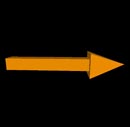
myArrow = arrow(pos=vector(x_coordinate,y_coordinate,z_coordinate), axis=vector(x1_coordinate,y1_coordinate,z1_coordinate), color = color.color_of_the_arrow)
The axis refers to the more so thickness of the arrow. When coding, you can multiply this vector by a scalar value.
myVector = vector(x_coordinate,y_coordinate,z_coordinate)
Outside of objects, you can just create a vector numbers to be used later, such as making the force or velocity vector.
You can leave a path behind a moving object simply by specifying make_trail=True:
ball.make_trail = True
Each time you change (object).pos, this new position is added to a curve, thereby leaving a trail behind the moving sphere. This works with arrow, box, cone, cylinder, ellipsoid, pyramid, ring, and sphere.
Manipulating VPython values
- Accessing attributes of the variable
To access the attribute of a given variable just use the syntax object.attribute (e.g. to access the position of the ball variable, you should do ball.pos)
- Updating variable
To update a variable (such as time, speed, force or the position of the object) you should do variable = variable + updateIncrement
Running VPython code
To run VPython code simply press F5. While running your code you will see the visual module and a shell (a place where all print out information is displayed)
Loops
There are two types of loops that can be used in Python: for loop and while loop. Loops repeat the actions within them until a certain pre-determined point is reached.
In this course, only while loops are used, so you will not need to worry about for loops.
- While loops
The body of a while loop is executed, while a certain condition is true. All the statements within the while loop are indented. While loop is equivalent to integration, because it manually breaks down the physical process into small parts and adds them up (see Iterative Prediction as a good example of the physical application of a while loop). While loop has the following structure:
while (condition):- the body of the while loop
updating the loop
Make sure that the while loop is followed by a colon: (:), or else your program will issue an error.
For example:
while t < 60: distance = distance + velocity * deltat t = t + deltat
Note:To animate, put rate(integerNumber). The higher the rate, the faster the animation. A good number to pick is rate(200). Note: All variables called within the while loop should be created first outside the original loop as it makes it a little easier to troubleshoot at times.
Comments
Comments in the code have no impact on the code execution, because they are just ignored by the computer. Comments in VPython start with a pound sign (#) and end when a line ends. It is a good practice to place some useful information (like an explanation to a certain step) in the comments, so other people will find it easier to understand your code. For example:
x = x + 1 # incrementing x variable
Useful built-in functions
Printing out information
print(value, variable)
Prints out the given value in the programming shell. An example is as follows print("x =", x)
The program will print x = and then the value of x from the code you have in the form of: (assuming x equals 5) x = 5 Or print("200")
This will just print the number 200.
The print function is useful in checking your math while coding!!
Math
Raises x to the y-th power.
x ** y
Computes normal addition
x + y
Computes normal subtraction
x - y
Computes multiplications
x * y
Computes divisions
x / y
Computes the remainder between two values
x % y
Note: You cannot multiply two vectors!! You can, however, multiply a vector by a scalar.
Vectors
Calculates the cross product of two vectors
cross(vectorA, vectorB)
Calculates the magnitude of the vector
mag(vector)
Calculates the unit vector of the vector
norm(vector)
Calculates the dot product of two vectors
dot(vector_1, vector_2)
The structure of VPython program
VPython reads linearly meaning that it reads down the lines as you type. Therefore, the following give you a good idea of how to begin your coding in terms for this class and physics in general.
1. Copy the from__future import division / from visual import*
2. Create and declare all variables. This includes any constants and any initial conditions. It's important to create your initial conditions before any loops.
3. Create objects. In VPython, you are creating 3D objects that will most likely move. Characteristics of the objects are most likely going to be updated; therefore, they need to be initialized.
4. Initialize a while loop. Once you have all your variables, write the condition of your while loop (condition being what you are working towards).
5. Begin updating the necessary variables and characteristics of objects. This will include things such as velocity, force, momentum, object positions, and etc.
6. Print any necessary pieces of data after the while loop or during, if needed.
This program uses a simple algorithm that produces an approximate motion of Earth around the Sun.
from __future__ import division
from visual import *
r=5.0
theta=0.0
dtheta=0.01
sun=sphere(color=color.yellow)
earth=sphere(pos=(r,0,0),color=color.blue)
t = 0
while t < 60:
rate(20)
theta=theta+dtheta
x=r*cos(theta)
y=r*sin(theta)
earth.pos=(x,y,0)
t = t + 0.1
https://trinket.io/embed/glowscript/c8bd5fcfea
Here is a longer, animated example if you follow the link above. It's a Glowscript trinket of a 3D spring.
Debugging techniques
Unfortunately, sometimes programs do not work in a way we intended them to work. Here are some tips to fixing your code.
- If you get an error try to see what the error is. The most common errors are with syntax and include forgetting a parentheses, using the wrong punctuation in coding lines,
- Make sure you are updating the variable on which your while loop is based upon. This could cause an infinite while loop if you never approach a terminating condition.
- Double check math. Check for imaginary number or dividing by zero.
- Make sure you have correct indentation everywhere. Remember that the code in the while loop needs to be indented. Python is space-dependent. If an indentation is off, then your whole code will be off.
- Put plenty of
print()statements, so you can know what is going on throughout the code. Usually, put these after you are changing the values of variables. - Check your mathematical expressions for the order of precedence (e.g.
x / (y * z)is not equivalent tox / y * z). Try to fix by adding parenthesis on what needs to be done first. - It's always a good idea to perhaps do coding in parts and check through the parts as you write the code to ensure not too many errors when approaching the end of coding.
- Always feel free to ask your TA for help!
For further information on debugging see VPython Common Errors and Troubleshooting.
Studying for Exams
Most exam questions will be based on coding similar to labs or coding having to deal with concepts that you've already covered in physics. One good way to prepare is to solve the problems with a set number of variables, then looking back and writing down the variables that change. Finally, create the objects and write the needed characteristics of these objects. The exam questions will not be perfectly similar to a lab or any previous question; however, if you practice coding outside of the lab, create other simulations, and understand how the basic syntax of VPython, things should turn out well.
Connectedness
How is this topic connected to something that you are interested in?
I enjoy coding and believe coding to be helpful in trying to visualize physics and the mathematics behind it, especially through vPython.
How is it connected to your major?
I'm a Computer Science major and am currently learning Python in another class. It's very rewarding to see your code be applied in a way that allows you or others to visualize data.
Is there an interesting industrial application?
VPython could be used to simulate different scenarios that can occur virtually.
History of Python
VPython was created by a man named Guido van Rossum. He graduated in 1982 with a master's degree in mathematics and computer science from the University of Amsterdam. Originally, the program was released in 1989The first open source version was released in 1991 and van Rossum had the following goals in mind: 1. It should be easy and intuitive, 2. It should be open sourced, which means anyone can contribute to its development on the language, 3. It should be easily understood like a language and suitable to be used for multiple purposes. He has been recognized by ACM in 2006 as a Distinguished Engineer. Sources: [4] [2]
See also
General Overview of VPython
External links
The official VPython website with the links to YouTube tutorials
References
This section contains the the references you used while writing this page
3. GlowScript
4. Information on van Rossum [4]
5. More information of python development [5]